Support - Vilkas Now
Are you looking for Vilkas Suite support?
Vilkas Suite supportManaging categories
Watch a video about products and categories in your shop.
You can assign the products of your shop to categories – for instance "Jackets" or "Backpacks". Categories that are set to visible are displayed as menu items in the main menu of your shop.
To manage the categories of your shop, select in your shop’s administration area in the main menu Products and then Manage categories.
1. In your shop's administration area in the main menu, select Products and then Manage categories.
2. In the table, you can see all the categories of your shop. Select + Add.
3. Enter the name of the new category.
4. Select Add.
5. The new category has been created. Select the name of the category in the table to edit it.
6. Here you can edit the settings of the category:
-
Category name: The name of the category is used in your shop’s main menu for instance.
-
Visible in shop: Invisible categories are not shown in your shop’s menu. They can still be visited if the customer knows their address or if they are accessed via a search engine like Google.
7. Save the changes.
8. Would you like to assign products to the category immediately? Then select Products and continue with the following steps.
9. Select + Assign products.
10. Select the products in the table.
11. Select Apply.
1. Open the editor within the administration area of your shop by selecting Editor in the main menu.
2. In the sidebar under Pages you can see a list of your shop’s pages. Select the category page that you would like to edit.
3. In your shop to the right, you can see this category page. You can now edit the content. For more information, read Editing the content of a page.
1. In your shop's administration area in the main menu, select Products and then View products.
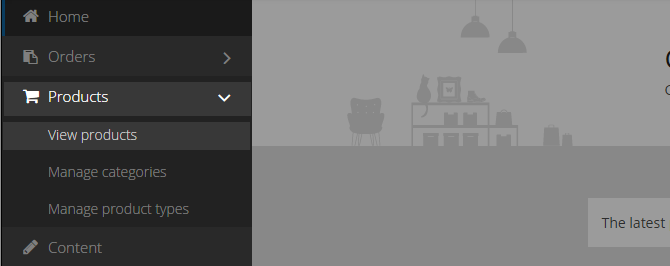
2. In the table you can see all the products of your shop. Select the product number of the product you would like to assign to a category.
3. Under Categories, select Assign categories.
4. All of your shop’s categories are displayed here. Select all categories that you would like to assign this product to.
5. Select Apply.
6. Save the changes.
You can edit the order of the categories in your shop’s main menu.
1. In your shop's administration area in the main menu, select Products and then Manage categories.
2. In the table you can see all the categories of your shop. In the Sorting column, you can click on the sorting symbol and then drag and drop categories to the desired position:

3. Save the changes.
To achieve a good shop structure, we recommend you to create a limited amount of main categories. If you have a lot of products, you can then create more sub-categories. This will allow you to keep your menu light and clear.