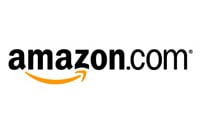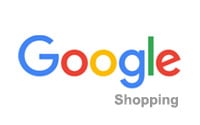It's possible to add the shop's products to several different portals. For most of the portals the customer is actually sent to the shop to complete the order, but some portals take the order and then just forward the information about the order to your shop. You need to sign up to each portal you would like to use before you can actually activate them in your shop. Once you have signed up you will receive your user information and can start sending your products to the portal.
Connect your shop to the portal
You connect to the different services on the Marketing > Product portals page by ticking the portals you would like to use for which language and click "Save".
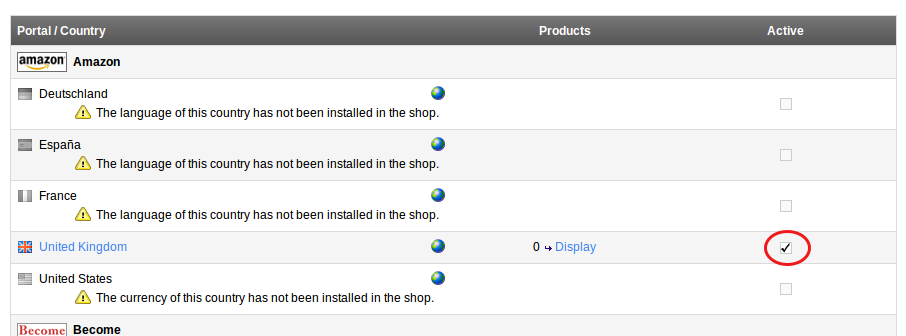
Once ticked you can register by clicking "Display". On that page you will find instructions on how to register and get started with that specific portal.
Adding your products
You can add your products to the portals from the Products > Products page by ticking the products you would like to add and then clicking the Assign > Assign product portals... and then choosing the portals you would like to assign the products to then clicking "Assign".
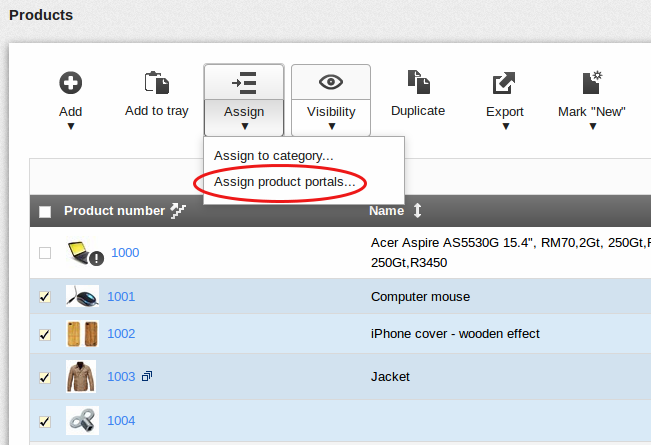
You can see the products that have been assigned to each portal on the Marketing > Product portals > [portal] > Products page. When all products have been assigned you go to the Marketing > Product portals > [portal] > General page and click "Export" to actually send the products to the portal. Finally check the portals website to see that all the product information has been exported correctly.
Search terms: market place, google shopping, pricerunner, prisjakt, prisvis, amazon, kelkoo, fruugo, twenga, kauppakeskus, hintaseuranta, myyjaosta, ostokset, vertaa, yandex