Option 1 - Google Shopping product feed
Available in Active and Pro shops. You can use the Google Shopping product feed as it is in Facebook Business manager.
- Create the feed from the shop administration on the Marketing > Product portals > Google Shopping page.
- Choose a user name, password and file name for the data feed (these can be anything when only used for Facebook).
- Choose to export all products or choose individual products.
- Then choose "Export" and click the "Display export file" link.
- Copy the export file URL-address.

Create a catalogue in Facebook Business manager
- On the page "Assets > Catalogs" you choose "Create catalog"
- Choose the type "E-commerce"
- Choose "Upload product info" and then click "Create"
- Once the catalogue has been created, choose "Add data source > Add new product"
- Choose "Use data feeds" (image below)
- Choose "Set schedule", add the address you copied from the Google Shopping export file, choose your standard currency and then click "START UPLOAD" (image below)
- Once the upload is done you will find the products on the "Products" tab in Business manager
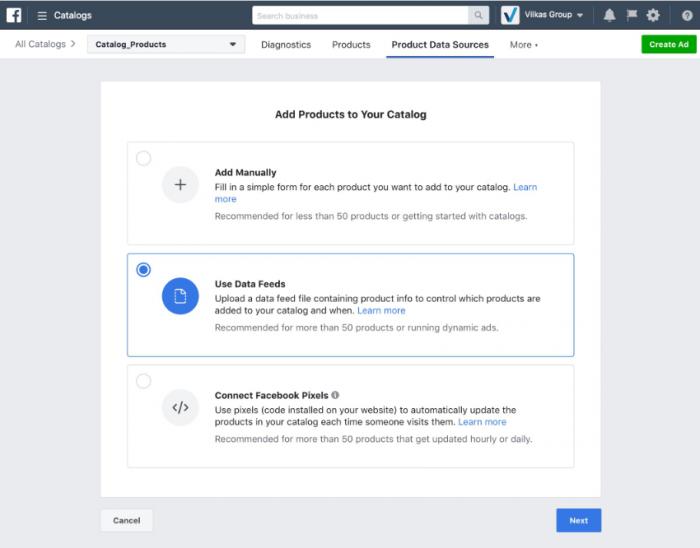
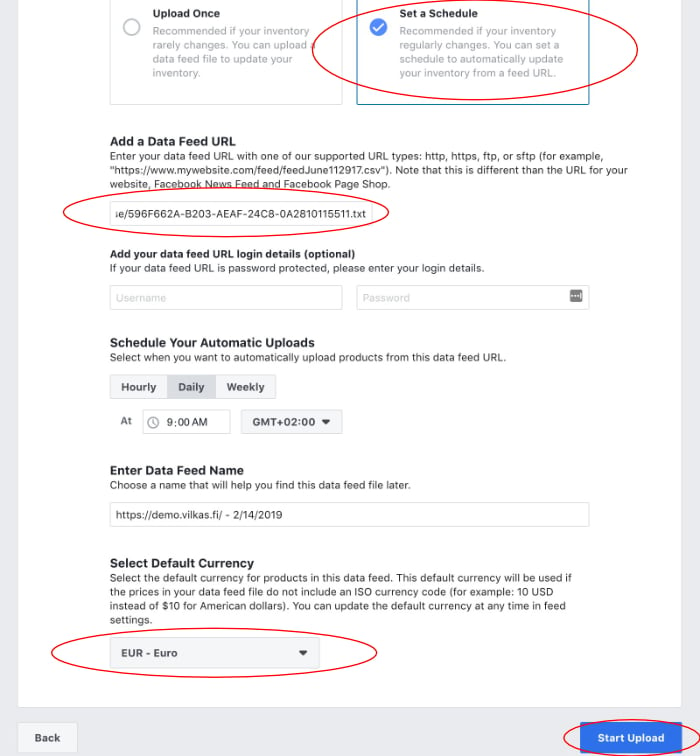
Option 2 - Create a csv file manually
In Facebook Business manager you follow the steps described adove, but instead of choosing Set schedule, you choose "Upload once".
- Export the shop products from the shop administration on the Products > Import and export page.
- Download the Facebook template for a csv file and edit the shop's csv file according to Facebook's template before you upload it in Facebook Business manager.

