It's possible to create coupon codes that the customer can then use to get a discount that is defined in the coupon campaign. With coupon codes you can for example create a general discount code that could be used in social media to attract new customers. Or you could for example create personal codes that can be used to engage existing customers by offering them a discount via for example a newsletter.
You can create a new coupon campaign on the Marketing > Coupons page by filling in ID, name and currency for the campaign on the bottom row. Then click "Save" and the campaign will show up in the list where you can click the ID to get to more detailed settings.
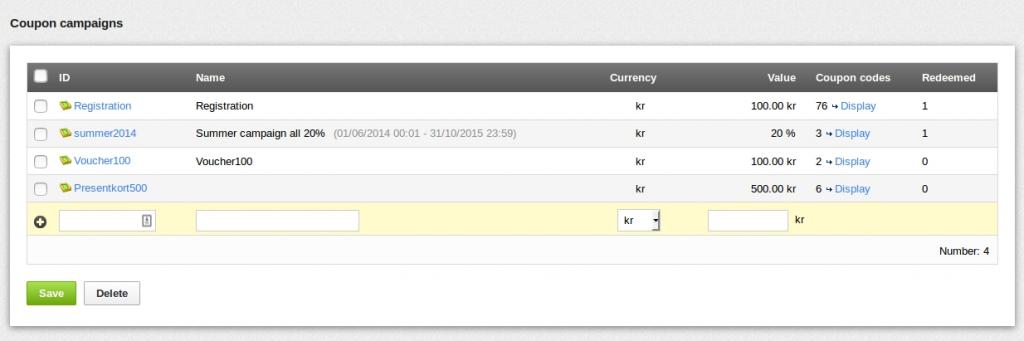
In the settings for the coupon campaign you can fill out the name of the campaign in all the languages. The name is shown in the basket when the coupon is used.
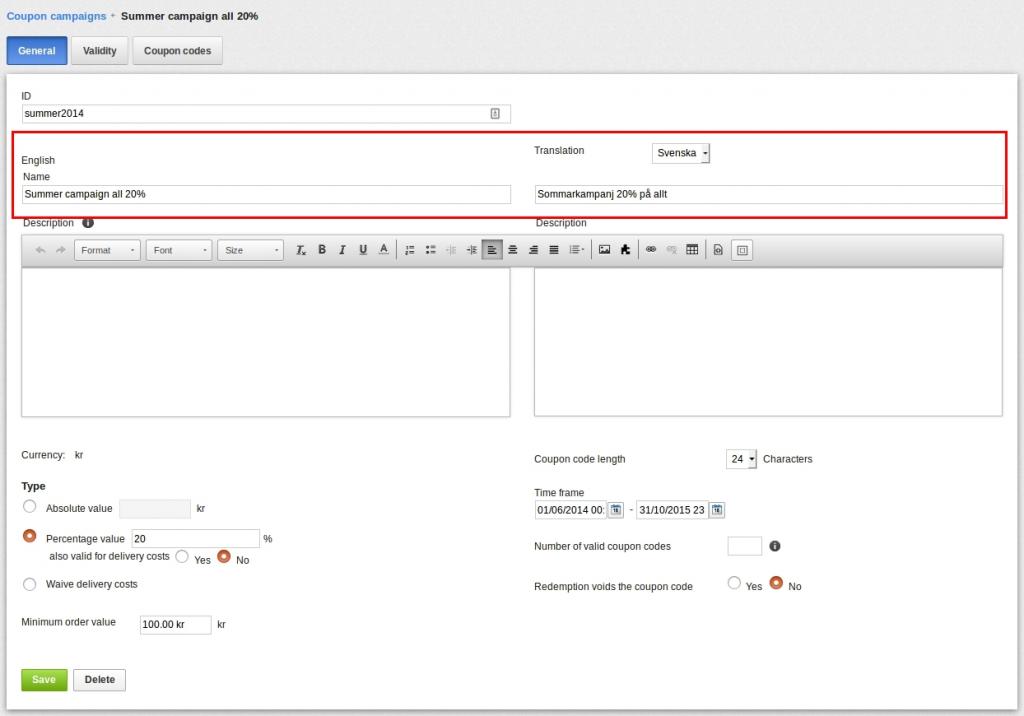
In the lower left part of the settings you can define which kind of discount you want to give. You can choose a specific value, a percentage discount or free delivery. You can also fill in a minimum order value if you want, the coupon code will then only work for orders with a value above that limit.
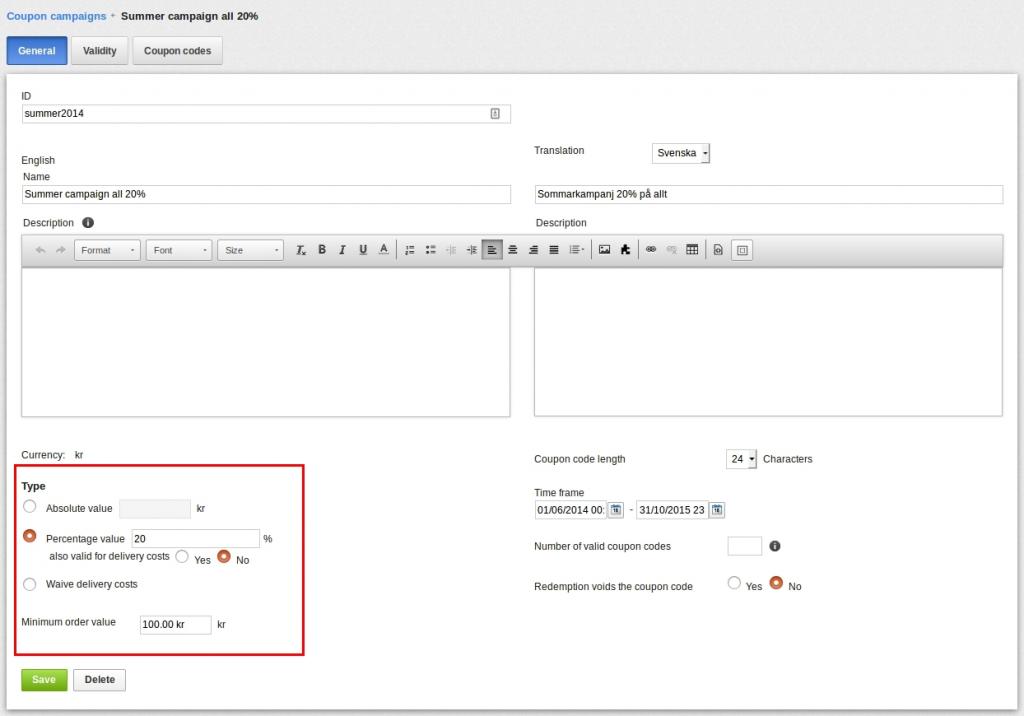
In the lower right part of the settings you can define the following:
- Coupon code length: this setting decides how many characters the codes should have and is only used if you want to generate the codes automatically.
- Time frame: here you decide between which dates/times the coupon campaign is valid.
- Number of valid coupon codes: this setting can be used if you for example want to do a campaign where only the first 100 customers will get the discount with a general discount code. Otherwise this field can be left empty.
- Redemption voids the coupon code: here you decide if the codes are one time only codes or if you want it to be possible to use the code several times. If you are using a general discount code that will be used by several customers this setting should be "No".
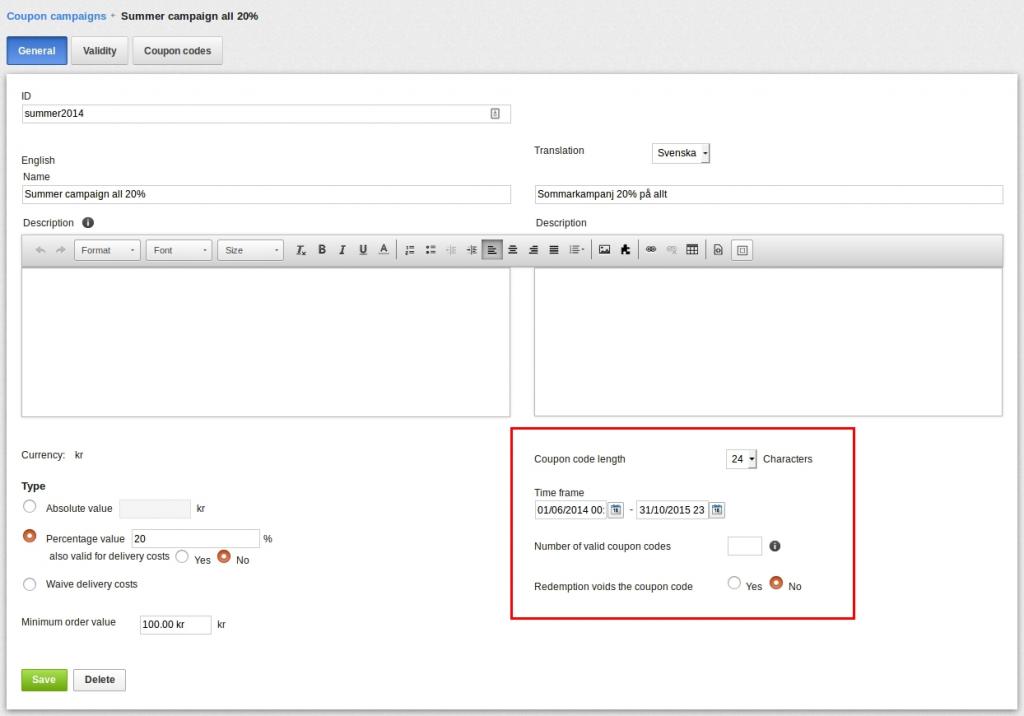
On the "Validity" tab you can limit the campaign to only be valid for specific products, payment methods and delivery methods. By clicking "Assign conditions" you can add the limits for the campaign. By default the coupon codes are valid for all products, all payment methods and all delivery methods.
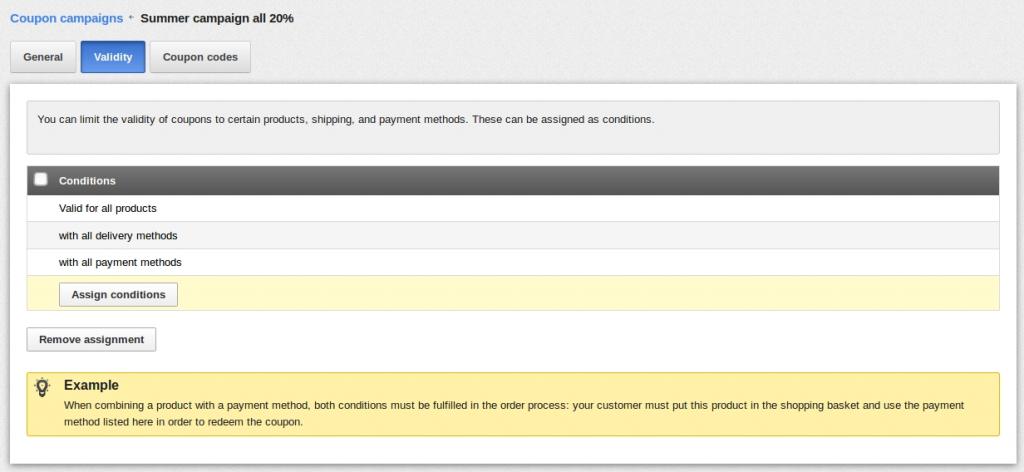
On the "Coupon codes" tab you add which coupon codes can be used to get the discount. You can manually fill in your own codes by typing them in the plus row and clicking "Save". You can also create random codes automatically by filling in how many codes you want to create and clicking "Generate codes automatically". The codes are then created with the same amount of characters as was chosen in the "Coupon code length" setting.
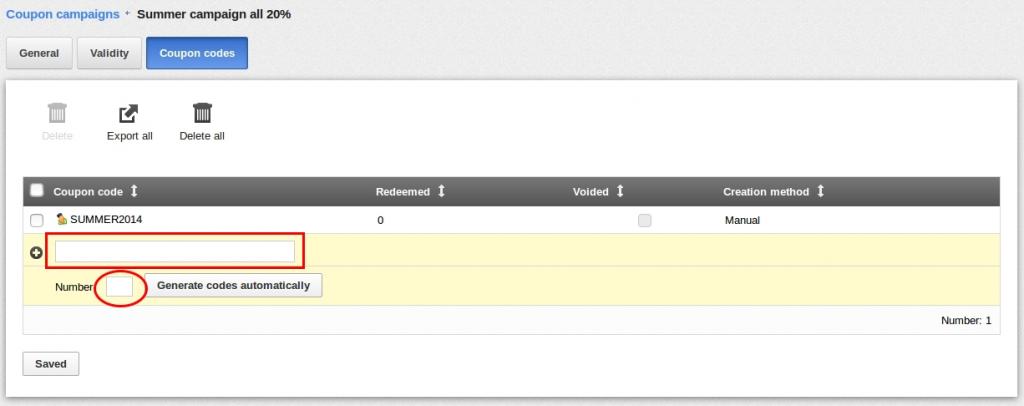
Tip: Since upper and lower case letters are seen as different in the coupon codes it can be a good idea to fill in all the versions of the code when using a general code. Most common is maybe to use all upper case letters in the code, but in addition you can also add the code with lower case letters and one with a capital first letter. Different customers write the code in different ways and by adding all the versions you make it easier for the customer to use the code and at the same time avoid getting questions to you customer support.
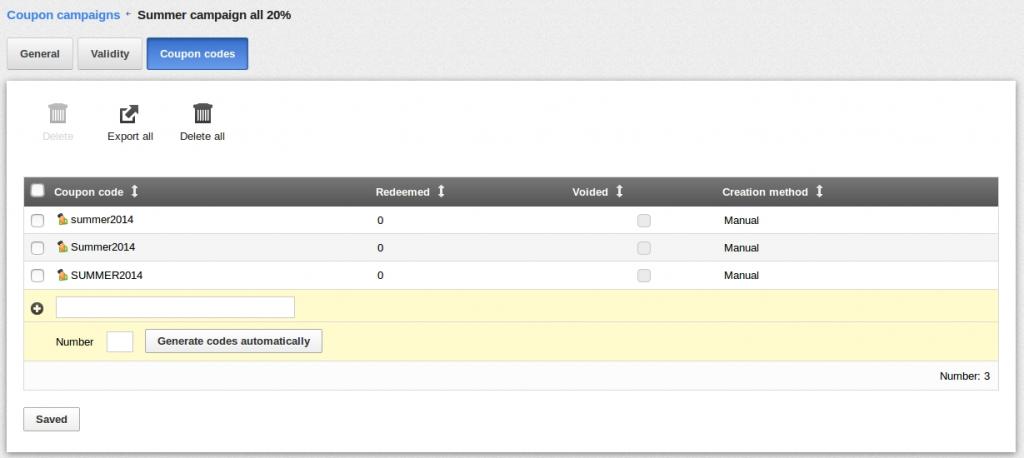
When the campaign is created and in a valid time frame, there is a field shown for the customers in the basket where they fill in the coupon code.
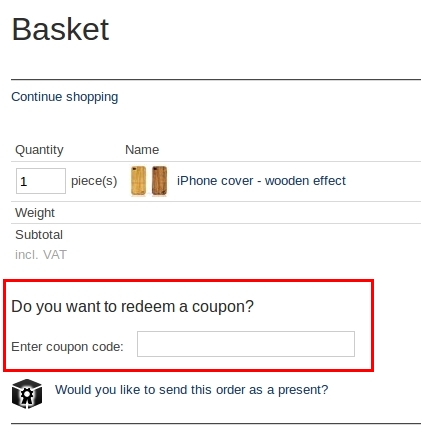
Here you also find information on other ways of offering discounts in the shop: https://www.vilkasgroup.com/support/discount-campaigns
Search words: vouchers, discounts, sale, campaigns, marketing

