With the category discount function you can add a discount to be valid for all the products in the category. This is a simple way of creating a discount campaign. The discount can be shown directly in the product information on the product and category pages.
Settings for category discounts
In the settings under Content/Categories > Datasheet view there is the tab "Category discount" for each category and there you will find the settings to create a category discount and set it's validity period. You can see which products are in the category and would be affected by the discount on the "Products" tab.
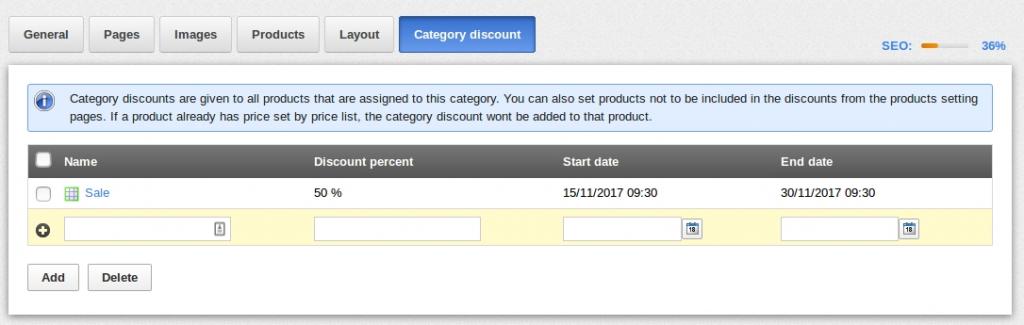
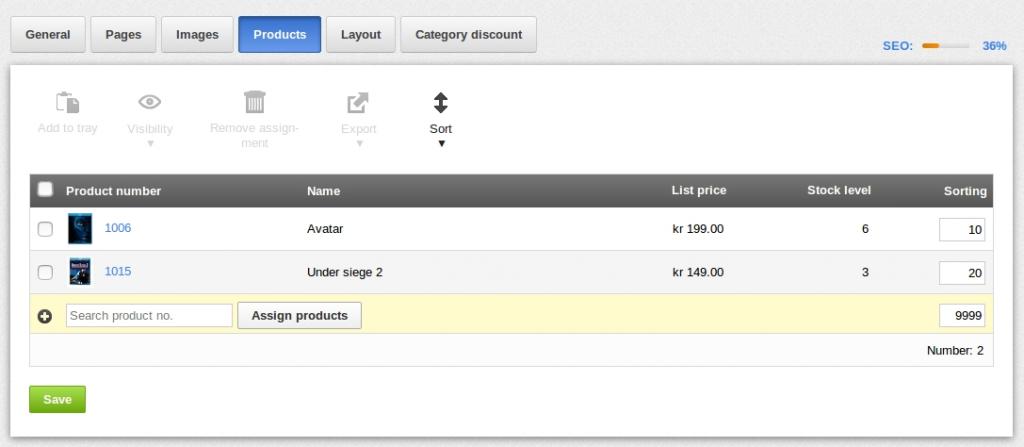
There you can easily add a discount which is valid for all the products in that category and it's sub categories.
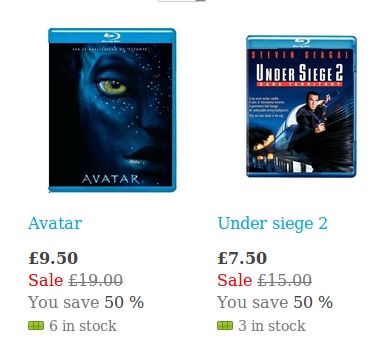
In the product's settings you will find the tab "Category discount" where you can choose to skip the discounts for that specific product and there you can also see which category discounts are assigned to the product. Only one category discount at a time can be valid for the product and that discount is decided by the order of the categories on the "Categories" tab. The category with a discount which is highest up in the list order will be the one which is valid for the product.
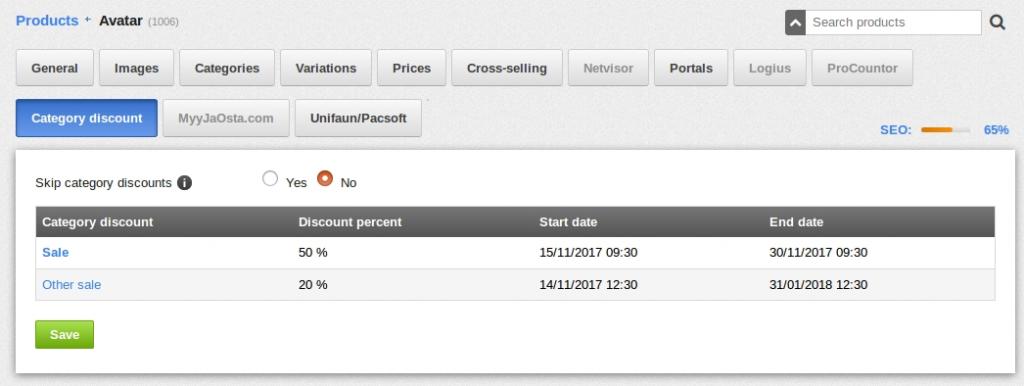
Other related settings
To make the discount prices visible in the shop the setting on the Products > Price lists > Advanced settings must be set to show the discount prices. If the setting is set to "Use list prices" the discount prices will not be shown on the product and category pages. The discounted prices will then show first in the basket.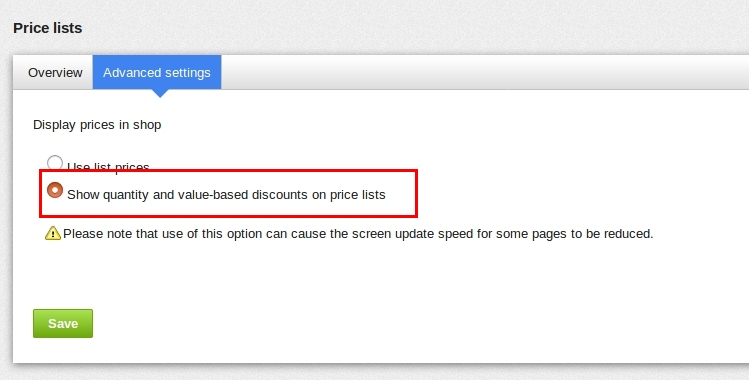
To clearly show the discounts on the product and category pages you can also choose to show the percentage discount in the settings on the Products > Product settings > Texts page.
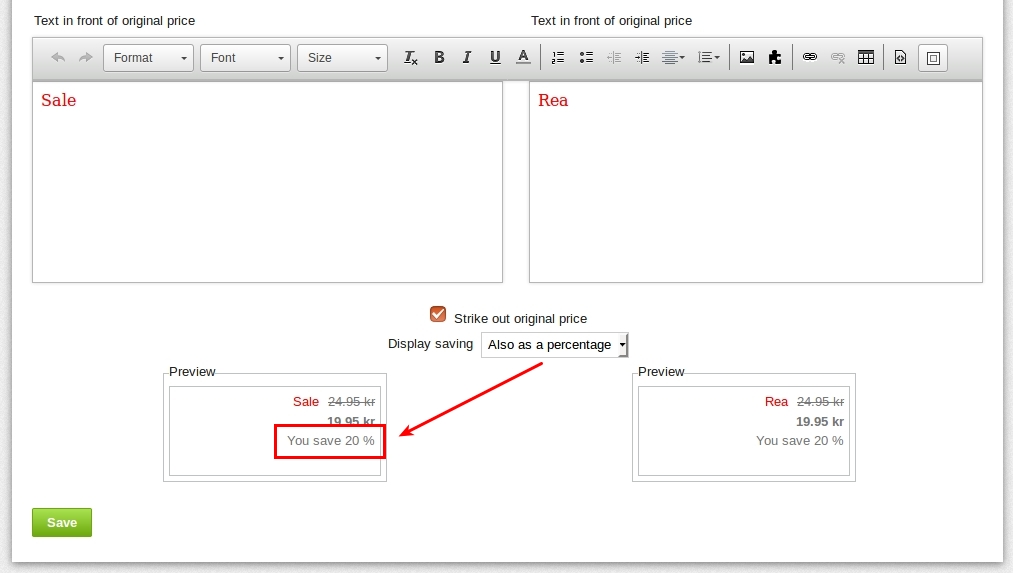
Category for promotional products
In addition to using these temporary category discounts you can also use this function to create a specific category used for discounted products which can be used for a more permanent discount. In that category you can then add or change the products you want to offer the discount for.

