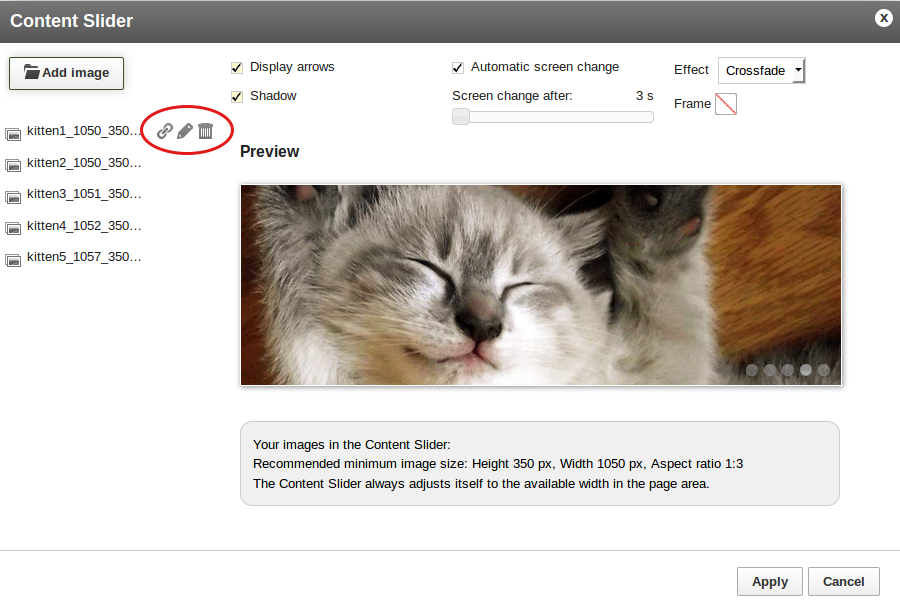If you would like to have a moving picture slider on for example your first page you can add this by using the "App" tool.
Add a slider as an app
The slider can be added to the home page on the Content/Categories > Datasheet view > General > Long description page. In the top meny there is a button for adding an "App". By clicking this you can add an app. This same "App" tool is available in several other areas where you edit the content.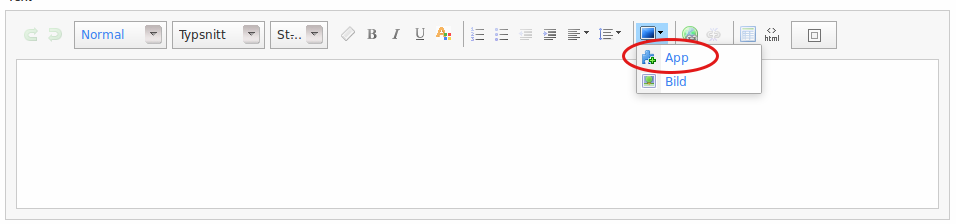
In the pop up window you choose the app called "Content Slider".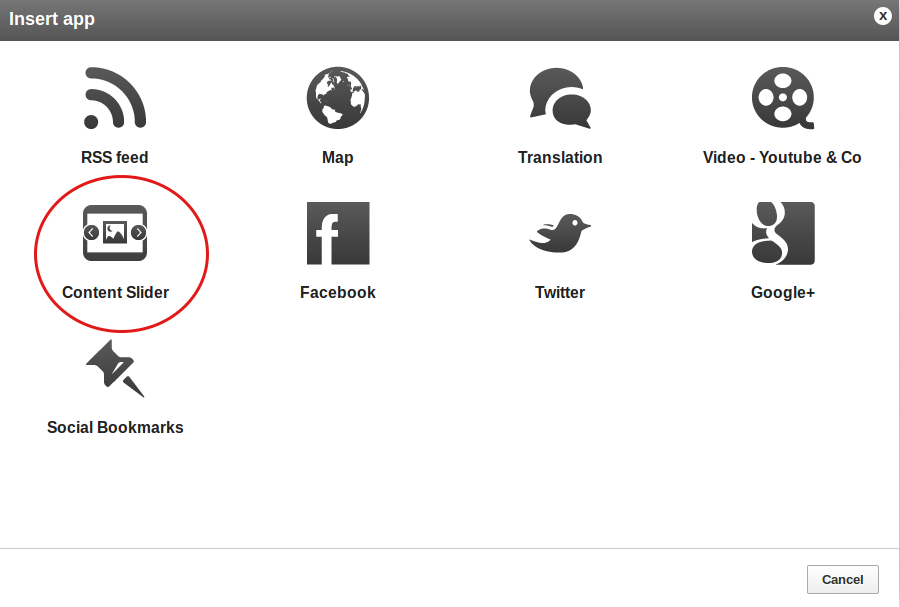
Once you have added the app you can start uploading your pictures by clicking "Add image".
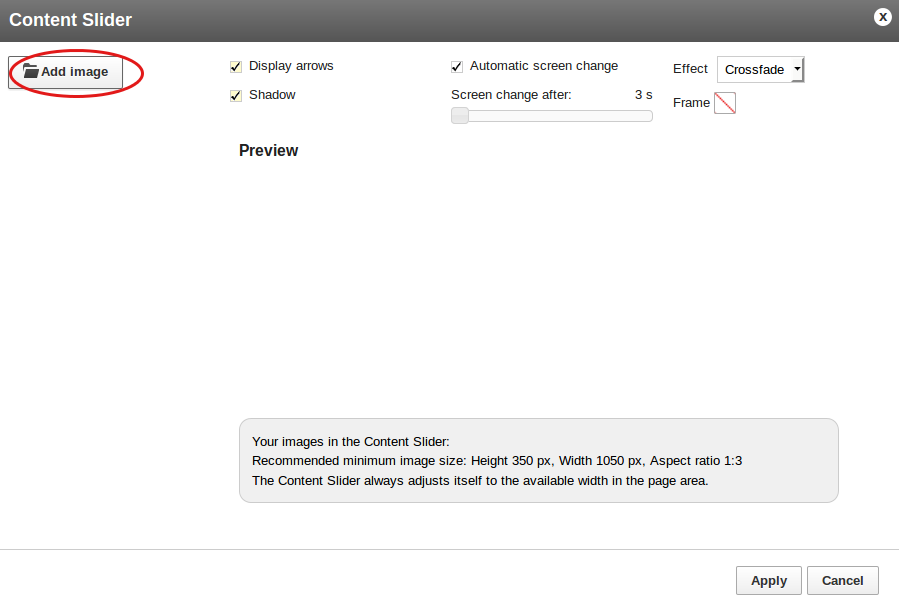
You can either choose the pictures you have in the file manager or click "upload files" to add pictures straight from your computer.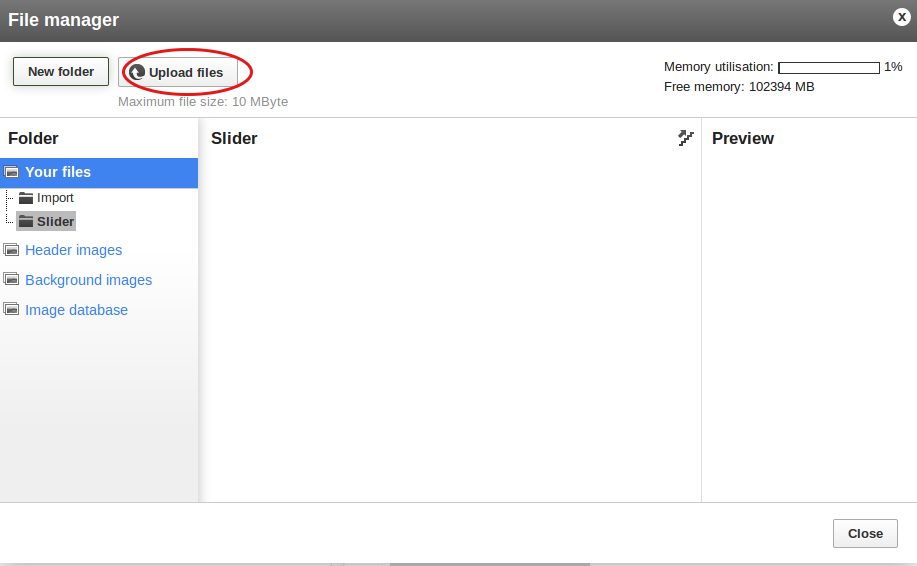
When you click the picture you would like to use and then choose "Apply" it will be added to your slider.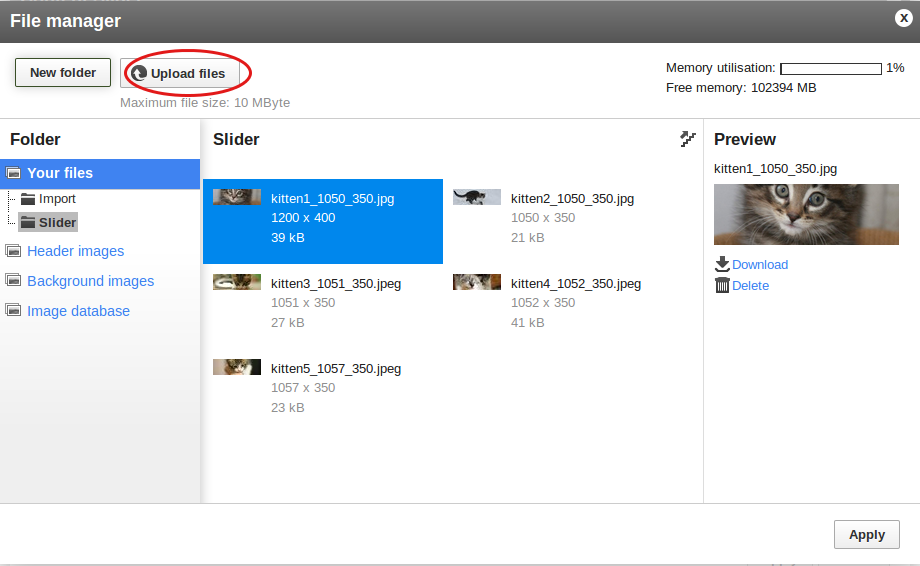
The pictures you have added will be shown on the left. For each picture there are buttons to "link", "edit" and "delete" that are shown when you hover the mouse over the picture name. You can preview your slider on the right and above it you can change the settings for how the pictures act, for example if you want them to change automatically.