Support - Vilkas Now
Are you looking for Vilkas Suite support?
Vilkas Suite supportVerifone
Vilkas Now shops also feature a Verifone Bluecommerce integration. To enable the service, you must enter into an agreement with Verifone and configure the integration settings.
The Verifone Bluecommerce system is only available in Finnish.
First of all you need to start an agreement with Verifone.
The easiest and quickest way to do this is to go to Verifone's online form at https://asiakas.point.fi/ecomm. The order should be placed with personal bank IDs by the person authorized to sign for the company.
The order then goes through Verifone’s order processing and then they set up a customer base. After this, Verifone's order processing will email the IDs and instructions to the contact person filled in the order form.
The merchant will be advised by Verifone if necessary: Sales 09-47743340 week days 8-21 saturdays 9-18 sundays 12-18 (or Order Processing 09-47743343 week days 8-16). If necessary, all contact information can be found here https://www.verifone.com/fi/fi/info-yhteystiedot.
In the shop administration main menu under Settings >> Payment you can add a new "Verifone" payment method. This payment method is integrated to work with Verifone's Bluecommerce system.
In the shop administration main menu under Settings >> Payment you can add a new "Verifone" payment method by clicking the logo and then Add.
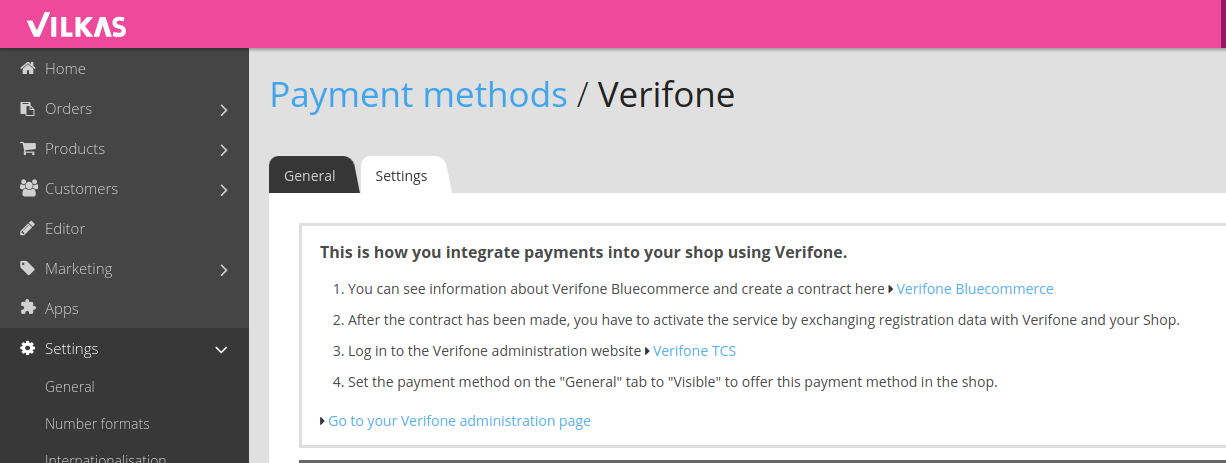
At the top of the Settings tab for the payment method you can find instructions on how to start using the payment method and links to relevant pages.
The image below shows the Verifone payment method settings for the shop.

Operational mode - Once you have entered into an agreement with Verifone, unless instructed otherwise by Verifone, you can set this setting to Live.
Web shop public key - This must be copied to the Verifone administration page.
Verifone public key - This should be copied from the Verifone administration page.
Shop Success URL - This should be copied to the Verifone administration page. The customer side of the shop must be open for it to be accepted.
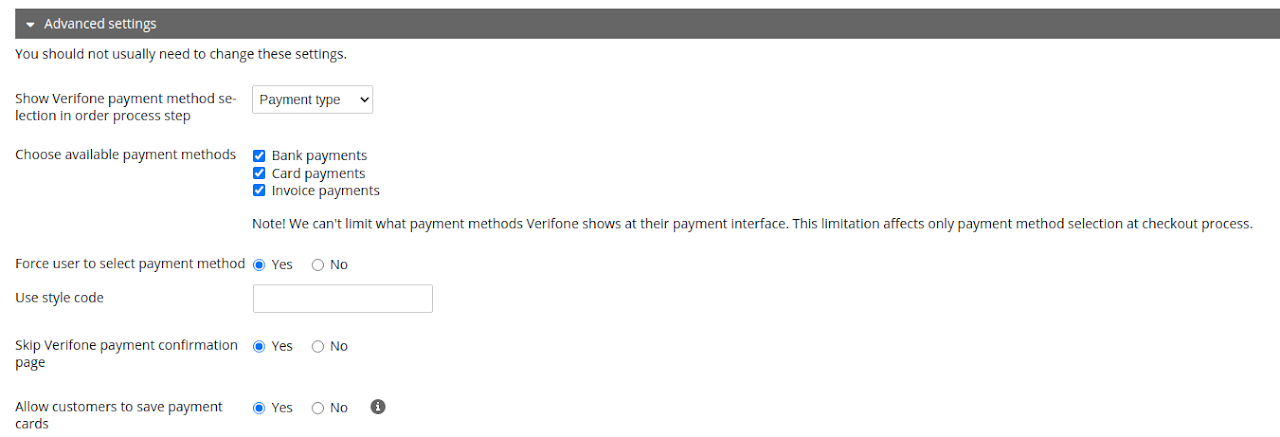
Show Verifone payment method selection in order process step - You can choose at which stage of the ordering process Verifone's payment method selection is displayed.
Choose available payment methods - You can choose which payment methods should be displayed to customers.
Force user to select payment method - You can choose whether the customer can skip the payment selection page without actively selecting a payment method or whether it is mandatory.
Use style code - With the style code, you can change the styles of the Verifone payment page.
Skip Verifone payment confirmation page - You can choose to skip Verifone's payment confirmation page.
Allow customers to save payment cards - You can choose whether customers can save the payment card in Verifone's system, so that the customer does not have to re-enter the card information on Verifone's payment page next time.
I am trying to refund the customer a second time for the order. When the customer returned the first product, the refund went ok, but later for the second product there is an error in the refund and the refund fails.
With bank transfers, different banks have different conditions for refunds. For example, Nordea can only make one refund for a payment. For this reason, there are restrictions on the operation of returns through Verifone. In such a case, the refund must be made in another way.
The questions and settings in Verifone'e administration seem difficult, where can I get help with them?
You can ask Verifone to receive instructions via e-mail on the installation as a PDF file, which will support you to fill in the necessary information in Verifone's own settings.
I've set all the necessary settings, but the payment service doesn't work when I test it. How do I get it to work?
The Verifone payment method needs a final service activation. After configuring the settings, you still need to contact Verifone to activate the service.
I received an order in my shop, without the "paid" status. What does it mean?
The payment service sends information about the successful payment, in which case the "paid" status of the order is switched on automatically. If the "paid" status is missing from the order, then the customer has either not paid for the order or the information about the payment has not, for one reason or another, come to the shop.
What should I do if there are unpaid orders in the shop?
Unpaid orders should be checked with the payment service to see if they are actually unpaid or not, and then acknowledged as rejected within a couple of days if the payment does not appear on the payment service.
Can I prevent unpaid orders from entering the shop?
We have raised this as feedback with ePages and asked to get a setting for this, but unfortunately that is not yet possible.
Can I change the order confirmation to be sent to the customer only after the order has been paid?
Yes. In the shop administration, under Settings >> Email events >> Order status, you can turn "Order receipt confirmation" email out of activity and instead set "Order Status - Paid" to active.
You can then copy the header and email settings from the receipt notification to the paid message, making it look like a normal order confirmation message.