Support - Vilkas Now
Are you looking for Vilkas Suite support?
Vilkas Suite supportKlarna Checkout
Klarna Checkout is already pre-added to Vilkas web shops and only needs to be activated once the shop agreement has been activated.
Note! If you sell products that fall into the following product categories: tobacco, medication, travel, services or sales through a marketplace, Klarna may not agree to enter into an agreement for your trade. For these, you should contact Klarna's sales department directly before using the service.
In the shop administration area in the main menu under Settings >> Payments you will find the shop's payment methods and the list below shows the Klarna Checkout payment method.
How to activate Klarna Checkout
Klarna Checkout is activated by first ordering the payment method and providing preliminary information. Klarna will then need more information via the "open form" link in the payment method.
Once Klarna approves and finalizes the agreement, the payment service will start working.
It is a good idea to test the operation of Klarna Checkout on the customer side of the store, that the Klarna Checkout form will normally open in the ordering process before you start directing customers to your shop.
If there is a problem activating Klarna, contact support@vilkasgroup.com.
If it takes a long time to activate Klarna's payment method, you can also contact Klarna's merchant support directly.
Klarna Checkout offers your customers all the most common payment methods. Your customers can choose to pay with all the payment methods available in their market in Klarna Checkout, such as card, bank, partial payment, invoice etc. Globally, customers can pay by card. Companies can also choose to pay by card or invoice. If the customer is not approved in Klarna's credit check, it still does not stop the customer from shopping, they are then simply offered only a limited number of payment methods.
When an order arrives in the shop where the customer has paid with Klarna Checkout, it means that Klarna has approved the payment. You then need to manually activate the payment once the order is sent to the customer.
Note! When a customer places an order in the shop with the Klarna Checkout payment method, this forms a payment reservation, which the merchant must separately activate as a real payment. This can be done by default by placing the order in Dispatched or Delivered status. Activation can also be done from the Activate booking button on the payment method tab of the order.
Order handling
When the customer pays, a payment reservation is formed by Klarna, which is valid for less than a month. The payment reservation must be activated by the merchant in order for it to become a "real payment". Activation in accordance with Klarna's terms and conditions can be made when the order is delivered, so for this reason, by default, the store's Klarna Checkout payment method settings specify that marking the order status as "dispatched" or "delivered" activates the payment reservation. If a payment reservation is not activated during its validity period, it may no longer be activated through the transaction, the merchant must then be in contact with Klarna Merchant Support.
Klarna's payment reservation is automatically activated by default when the order status is marked as Dispatched or Delivered.
When Klarna's payment reservation is activated, it becomes an actual payment. Once the payment reservation has been activated, you will find more detailed information on the payment method tab of the order and in Klarna Online in the section marked in the figure below. It is also possible to activate Klarna's payment reservation from the Activate reservation button at the bottom of the payment method tab.
You can also check the orders paid with Klarna Checkout in the menu Orders >> Klarna Checkout. There you can for example see the time stamp of when the payment was activated directly in the list. It is a good routine to check, for example, once a week that all payments have been activated successfully.
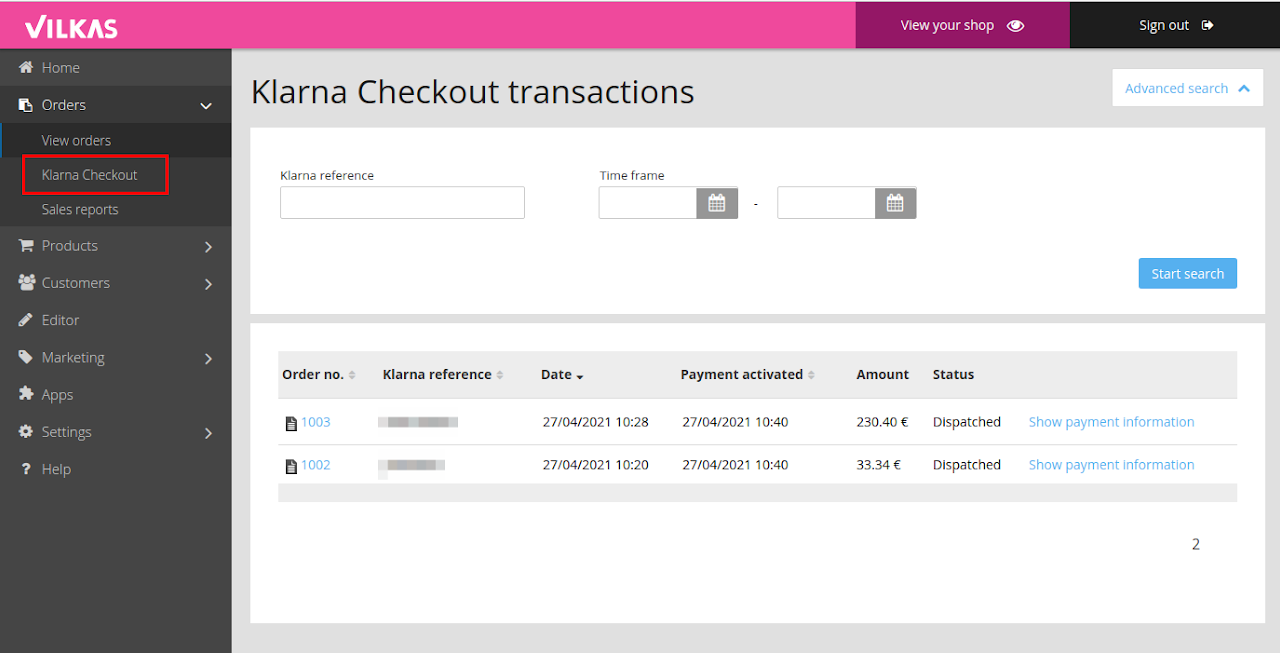
A payment reservation can be canceled if it has not yet been activated. You can do this either by placing your order in Rejected status or by clicking the Cancel reservation button on the payment method tab for the order.
If the payment reservation has already been activated, then it is possible to make a full or partial refund to the customer. On the payment method tab for the order, under Orders >> View Orders >> [open order] >> [open payment method tab] >> Refunds, you can make a refund. At the bottom of that page, you will find a more detailed description of how refunds can be made.
Please note that making a Klarna return does not change the details of the order in the store, so if you want to remove one product from the order, for example, you must do so separately by editing the order.
There are also settings for Klarna Checkout's payment method that can be used to change its operation in certain respects. Settings can be found in the shop administration under Settings >> Payment >> [open Klarna Checkout] >> Settings.
Show expanded order detail subtotals - You can choose whether to display more extensive order information for the customers when they pay.
Allow separate shipping address - You can choose whether a separate delivery address is allowed or whether the payer's address is always the same as the delivery address.
National identification number mandatory - You can choose whether the customer is required to enter their national ID number or not.
Customer type - You can choose whether to provide authentication for consumers and/or businesses and which one is the default.
Terms and conditions - Select the page where the shop's terms and conditions can be read.
Cancellation terms - Select a page where the cancellation terms can be read.
Text for continue shopping button - You can change the text of the Continue shopping button.
Extra terms and conditions - You can write additional text regarding the terms and conditions, which will appear on the Klarna Checkout payment form.
I received an order in my shop, without the "paid" status. What does it mean?
All orders paid with Klarna Checkout that come to the shop should be approved for payment and always have the "paid" status. If the "paid" status is missing, then the payment information has not been fully received for the order. You may want to check that the payment is normally visible in your payment service.
If the payment is otherwise displayed normally, then the paid status can be added manually to the order and the order will be processed normally.