Support - Vilkas Now
Are you looking for Vilkas Suite support?
Vilkas Suite supportDiscount campaigns for the shop products
Discounts for products can be defined in several ways in the Vilkas Now shops.
- By changing the product setting "list price" to a lower value and putting the old price in "original price". (Now S, Now M, Now L and Now XL)
- By creating a coupon campaign and defining the desired discount in the coupon campaign settings. (Now M, Now L and Now XL)
- By using customer group-specific prices (so-called price lists), which make it possible to sell the same products in the shop to different customers for different prices. (Now L and Now XL)
- By offering a discount for larger volumes of the same product, so-called package price or bulk price. (Now L and Now XL)
1. Discount with list price and original price (Now S, Now M, Now L and Now XL)
The discounted price will clearly be visible on the product page when you copy the List price to the Original price in the product settings and add the discounted price in the list price, which is then used when the product is sold.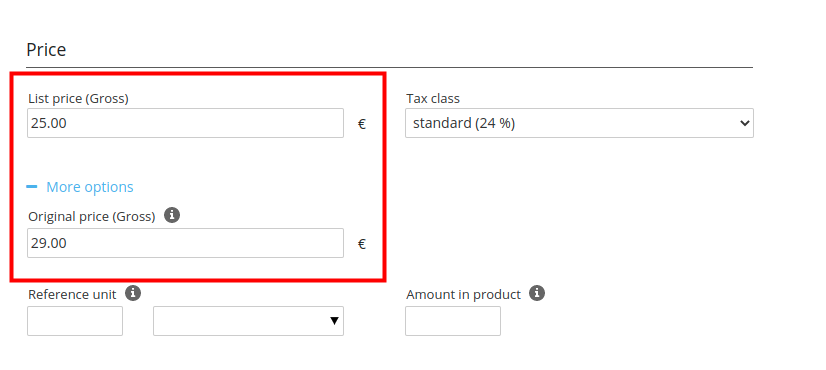
This way, the original "old" price appears crossed out next to the product's reduced list price in the store.
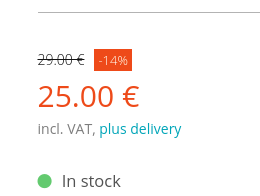
2. Discount with coupon campaigns (Now M, Now L and Now XL)
In the shop administration under Marketing > Coupons, create a new coupon campaign by clicking the + Add button.
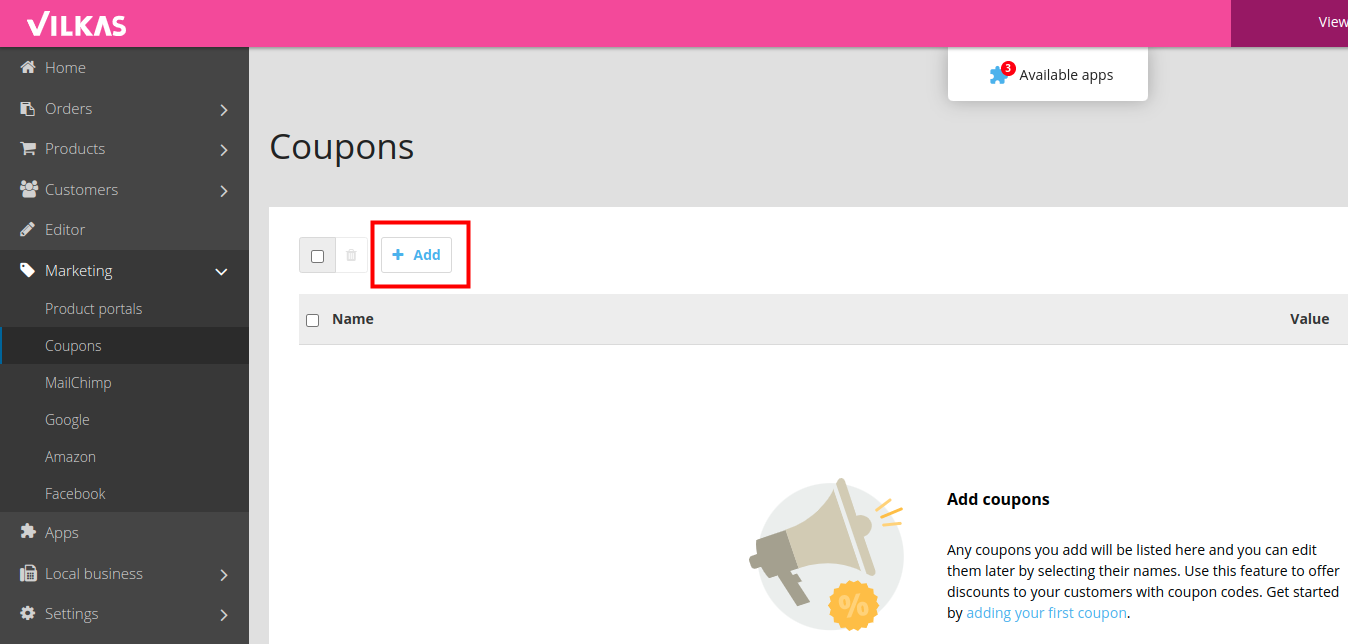
In the settings of the coupon campaign, define what type of discount it is, the time interval when it is valid, and in the section Code valid only once, define if the code is for one-time use or if the same code can be used more than once. Discount promotions usually use the same code for all customers.
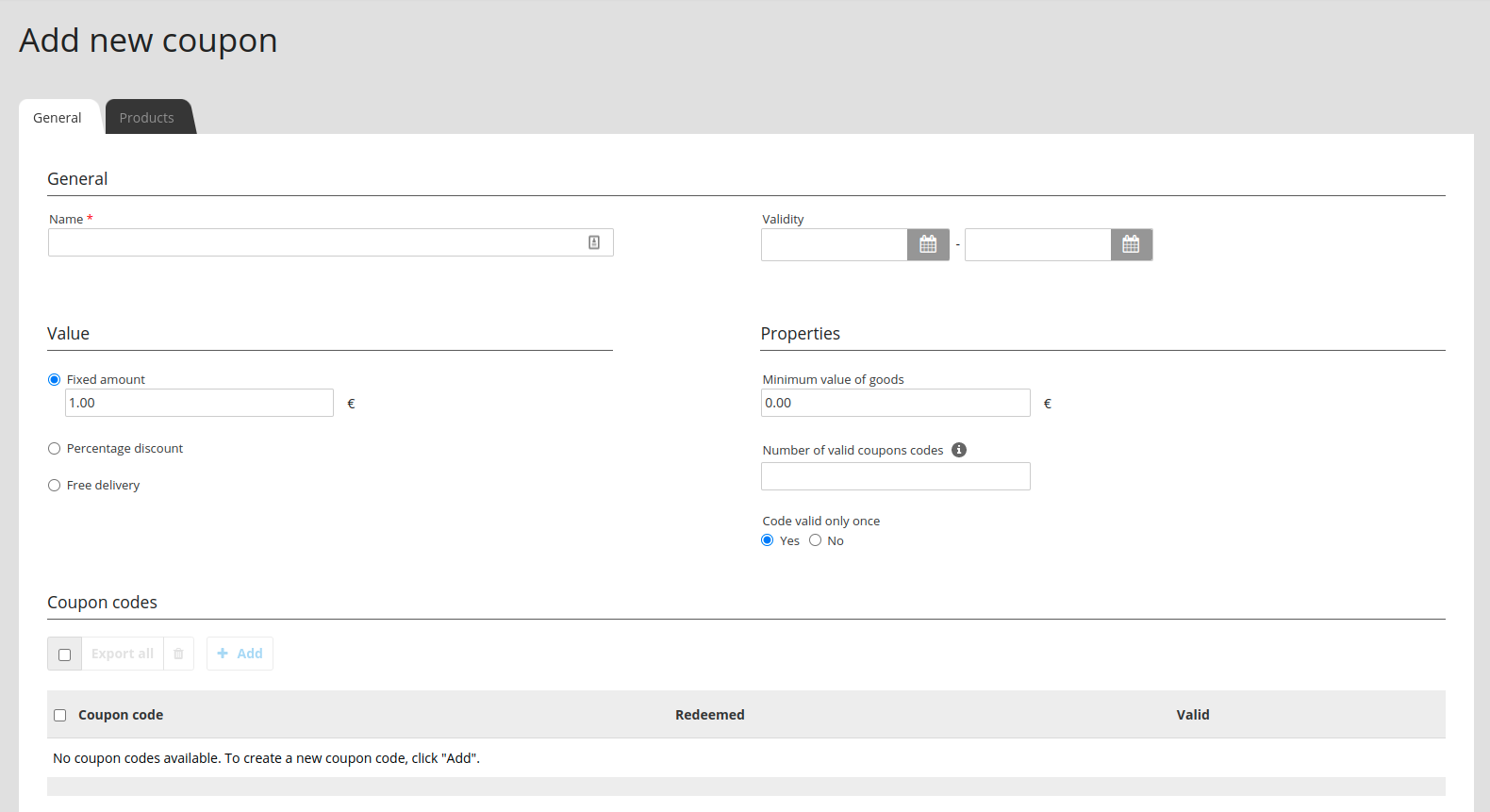
Once you have defined the discount for the coupon campaign, at the bottom under Coupon codes you can add the code(s) you want customers to be able to use at the checkout in order to receive the discount.
You can find more information about this on the Coupons page.
3. Customer-specific prices (Now L and Now XL)
In the product settings, on the Customer-specific prices tab, you can define the desired unit price or discount for your different customer groups. This is always defined per quantity. You must first create customer groups in order to add a discount in the product settings.
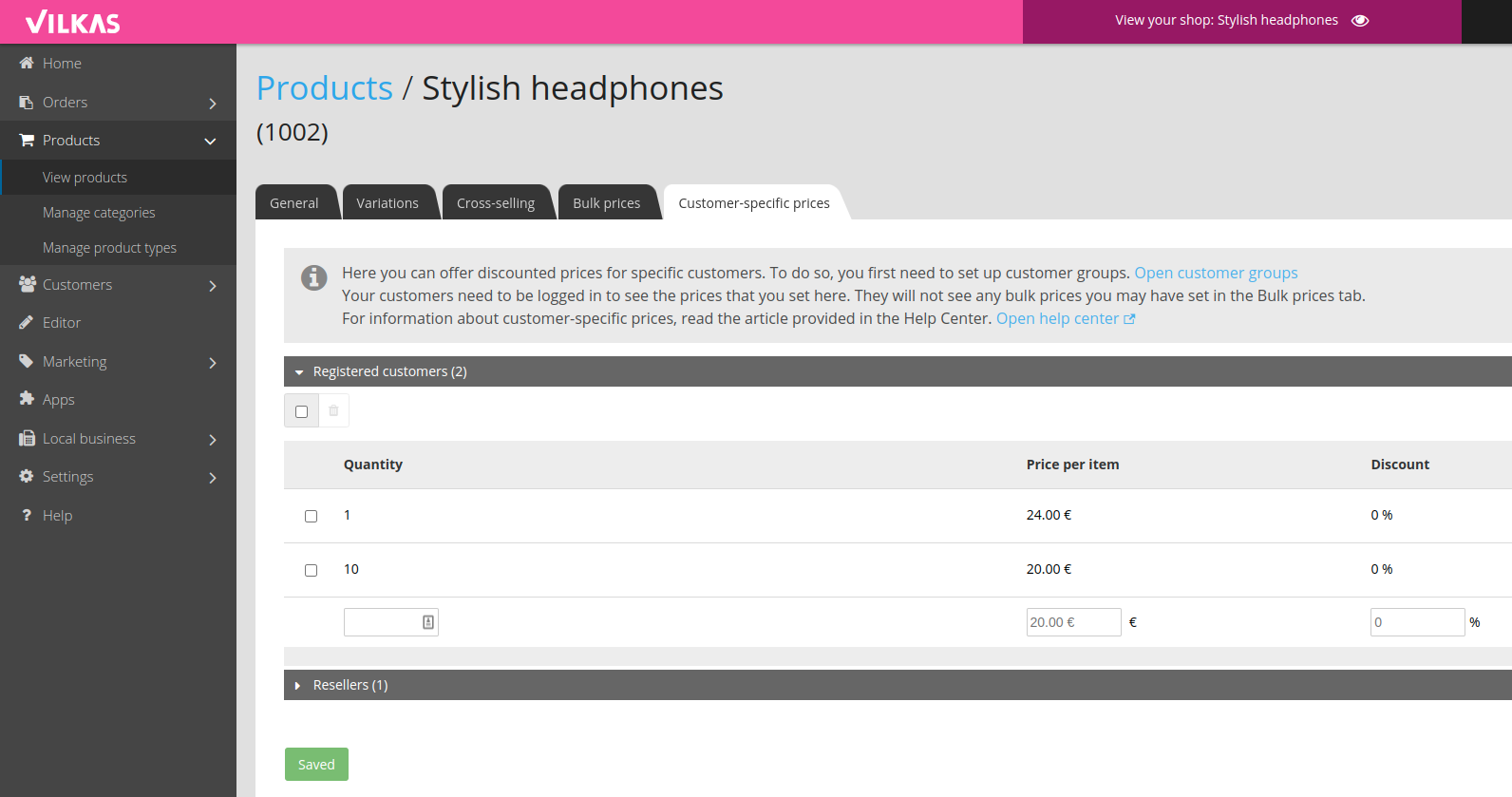
Another place where you can give a customer specific discount is in the customer group settings. On the page Customers > Customer groups, you can open the customer group you want to give the discount to. There you can then add a discount for a certain value or percentage that is given depending on how much the customer buys for.
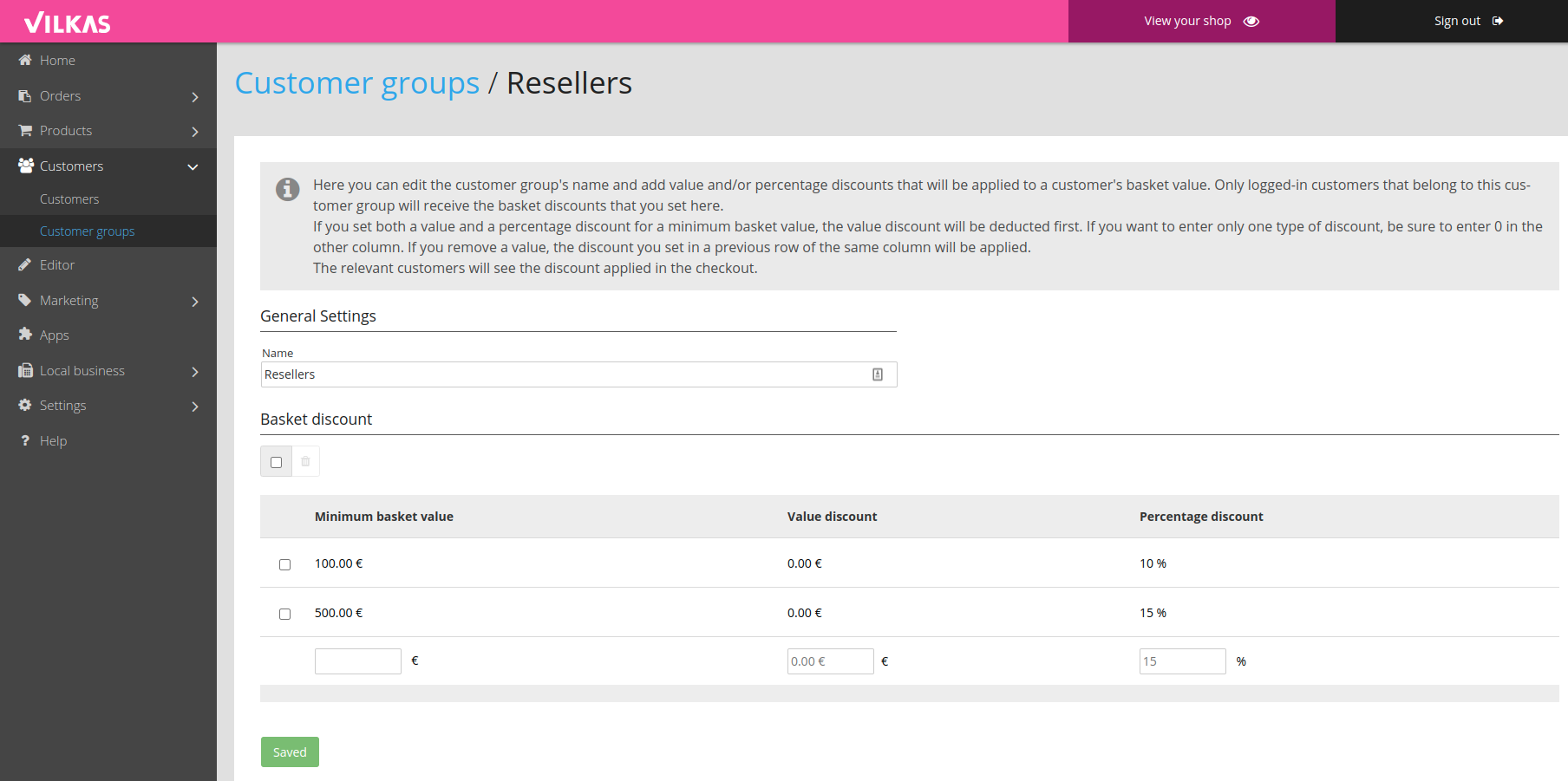
For example, if you add a discount of 10% for a minimum basket value of 100€, the customers in the customer group will receive a 10% discount on their order if they shop for at least 100€.
You can find more information about this on the Customer-specific prices page.
4. Volume discount / bulk prices (Now L and Now XL)
In the product settings, there is also a Bulk prices tab where you can add volume discounts. There you can define how the price of the product is reduced if a customer buys more of the same product at once.
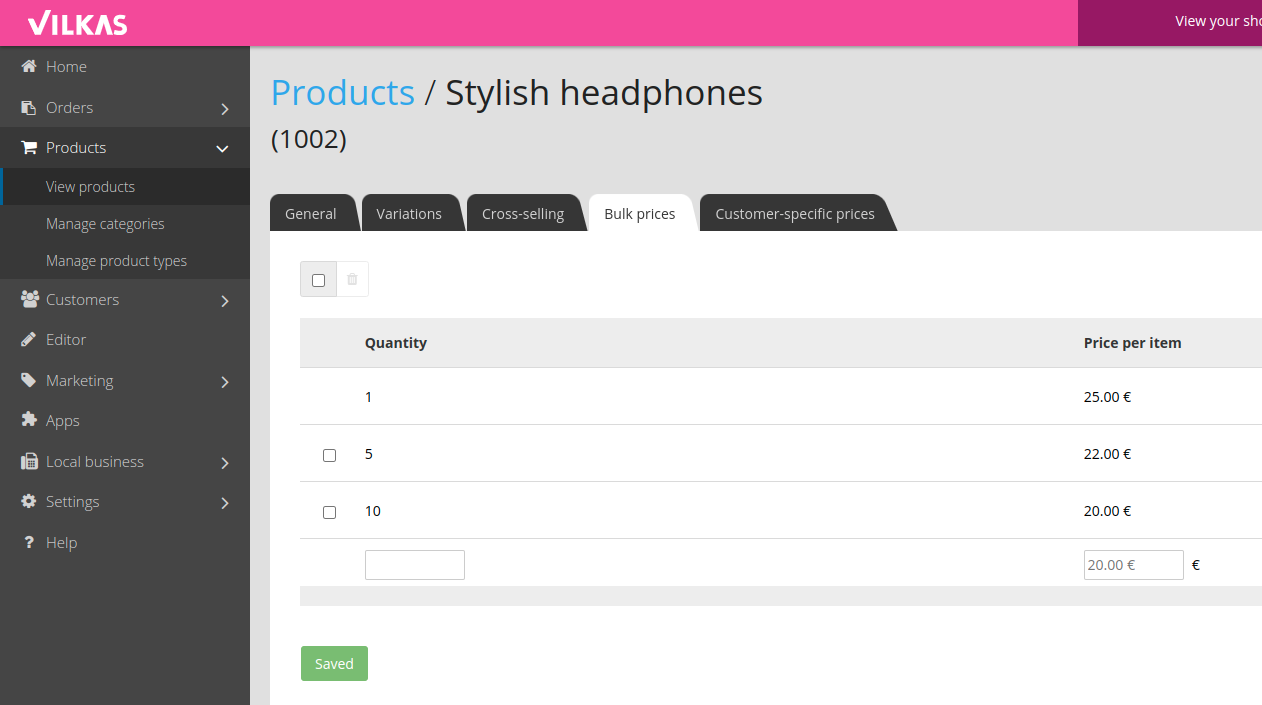
In the picture above, there is an example where the product has a discount in several steps. The standard price for the product in the picture is 25€, but if a customer buys 5-9 of the same product at once, they only pay 22€ each. If the customer buys at least 10 pieces at the same time, the price per piece will instead be 20€.